Frequently Asked Questions
Account Basics
If you're attempting to request a new password but receive a message indicating that the email address does not exist, or if you attempt to create a new account but are informed that the email address is already taken, this indicates that you may already have an account that has not yet been activated.
After creating a new account, a message will prompt the user to verify their email address by clicking a link sent to their inbox. The subject of the email will read "Activate Your New eLotus Account". In the event that you do not locate this email in your inbox, kindly check your spam, junk, and promotions folders.
If you are still unable to locate the email, perform a quick search in your inbox for the subject line "Activate Your New eLotus Account"
If you are having trouble logging in, please click here to reset your password and/or have your username emailed to you.
An email containing your username and a link to reset your password will be sent to you. To reset your password, click on the link in your email. This link is a one-time login and will expire after 24 hours.
After clicking on the link, please change your password once you are in your account by clicking on "My Profile". Enter your new password in the "Password" box and "Confirm Password". Finally, click "Save".
Are you having trouble with your account in which every time you log in, it says password or username is incorrect? You've already reset your password and typed your credentials exactly as is but it still does not let you back in.
If so, the first thing to do is double check your username. Go back to the email received when trying to reset your password to verify your username. In 99% of these cases, the username is not entered correctly (most people accidentally type in their email address instead of their username).
If that still does not work, double check that your credentials are being typed in correctly. Remember, the username and password terminals are case sensitive.
Getting Started
| Live Seminars | Live Webinars | Distance Learning Videos |
Webinar Weekdays | TCM Wisdom Tube | |
|---|---|---|---|---|---|
| Time/Location | Throughout the U.S. on weekends | Online on weekends or weekday | Online anytime. Watch at your own pace. | Online on weekdays | Online anytime. Watch at your own pace. |
| Length of Course | Varies | Varies | Varies | 1 hr | 1 hr |
| Has CEUs/PDAs | Yes (Varies)* | Yes (Varies)* | Some (Varies)* | No | No |
| Quiz Required for CEUs/PDAs | No | Yes | Yes | N/A | N/A |
| Has Lecture Notes | Yes | Yes | Yes | Yes | Yes |
| Can Ask Questions/ Live Interaction |
Yes | Yes | No | Yes | No |
| Can Watch Again | No | Yes*** | Yes | No | Yes |
| Can Do at Home/ Office |
No | Yes | Yes | Yes | Yes |
| Cost | Varies** | Varies** | Varies | Free | Free (limited time only) |
|
Free online access of the Clinical Manual of Oriental Medicine with Live Seminar registrations, Live Webinar registrations, and Online Course purchases. |
|||||
| Live Seminars | Live Webinars | Distance Learning Videos | Webinar Weekdays | TCM Wisdom Tube |
| 8 hours | 8 hours online | Seminar / Webinar recordings |
1 hour online Free | Webinar Weekdays recordings |
|
These are classes that you travel to and attend in person. Each class time varies and is typically set between 8:00 a.m. to 6:00 p.m. For total CEUs and specific course approval, please check the course's purchase page for details. CEU certificates are given upon attendance. No quiz required. |
These are classes you attend via the internet. During the webinar, you will be able to interact with your colleagues, sometimes with the speaker, as well as ask questions through the live chatroom. You must log-in at the scheduled time to attend the webinars. Each class time varies and is typically set between 8:00 a.m. to 6:00 p.m. For total CEUs and specific course approval, please check the course's purchase page for details. CEU certificates are available upon passing a short, 10 questions quiz. |
These are on-demand video recordings of recently held seminars or webinars that you watch at your own pace. You can fast forward, rewind, pause, or stop the recording at any time. The length of these recordings range from 1-13 hours. Some of the video recordings are approved for CEUs/PDAs. The number of units approved for these classes varies depending on the length of the recording. For specific course approval please check the course's purchase page for details. CEU certificates are available upon passing a short, 10 questions quiz. |
These are 1-hour webinars that occur during the week, and are completely FREE. LotusWEBINAR Weekdays are not eligible for any CEUs/PDAs but are great ways for you to take a sneak preview of upcoming classes/speakers. Sign up to receive our weekly invitations. |
TCM Wisdom Tube is an archive of our past Webinar Weekdays. These are 1 hour on-demand video recordings that are completely FREE. Lecture notes included, if available. |
Continuing Education Unit (CEU) is synonymous to Continuing Professional Development (CPD) and Professional Development Activity (PDA).
Yes, our courses are accepted for CEU/PDA/CPD in the United States, Canada, and international associations by CA, FL, IL, and TX Acupuncture Boards, and by NCCAOM, ABORM, AFPA, AHPRA, BAcC, CTCMA, IVAS, NZASA, and NZRA. Please check individual course descriptions for CEU details.
| Types of Courses | Prices |
|---|---|
| Live CEU Seminars | Varies |
| Live CEU Webinars | Varies |
| Distance Learning CEU Courses | Varies |
| Webinar Weekdays | FREE |
| TCM Wisdom Tube (1-hr webinar recordings) |
FREE |
Or to access unlimited CEUs for 365 days, the Annual Gold Pass gives you full access to the Live Webinars and all the Distance Learning CEU Courses for a low rate.
We currently accept Visa, Master Card, and American Express. Charges will be in USD.
After purchasing a course, click on "My Account" then click "My Active Courses" to see a list of courses that you currently have access to. Click on the course name to be taken to the blue-colored course access page. From here, you will be able to find the link to access the course, download lecture notes, and take the CEU quiz.
Live CEU seminars and webinars: 100% refund minus $25 fee for all refunds/exchanges at least 5 business days before the seminar/webinar weekend; no refunds/exchanges thereafter. All requests for cancellations and transfers must be submitted via email. Please send requests to sales@elotus.org.
eLotus reserves the right to cancel classes in the case of unexpected circumstances. In such cases, a full refund of the tuition will be issued. If you are making travel plans for live events, we recommend that you confirm the event with us two weeks prior to the scheduled date. Travel expenses in cases of cancellations will NOT be reimbursed.
Distance learning courses: These online courses are immediately accessible after purchase therefore are non-refundable.
Continuing Education
There are 2 ways to get to the quiz:
1. From the blue course access page, which can be found via My Active Courses then click on course title
2. Click on "My Account" then click "My Quizzes". You will find a list of all the quizzes for the courses you've purchased here. To start taking the quiz for a specific course, click on the name of that course.
Go to "My Account" then click "My CEUs".
If you see “Take Course Evaluation”, click on it to complete the course evaluation. Once completed, go back to "My CEUs", and you will see "View/Print Certificate". Click on it to download a pdf copy of your CEU certificate.
Please save/print a copy of this certificate for your records. CEU Certificates will only remain in your account for two years. A $25 fee will apply if you need to retrieve any previous CEU certificate that are no longer accessible online.
If you are unable to open your certificate or if your certificate is not loading properly, please use Adobe Acrobat Reader.
Yes! Click on the course title to see the exact number of credits that satisfy each category.
Click here to see a list of courses that have SAFETY PDAs for NCCAOM.
Click here to see a list of courses that have ETHICS PDAs for NCCAOM.
You can also view the full requirements for NCCAOM by clicking here.
Yes. If you are an Acupuncture Physician in Florida, please check the box in your course evaluation (after passing the exam) indicating that you would like credits reported on your behalf to cebroker.
No worries, we're happy to help! Please Contact Us right away to let us know. Please note, there is a twenty-five dollar ($25) processing fee for amending a certificate of completion after one has been generated. This includes any requests for correcting your name, license number(s), or licensing board.
After course completion, the NCCAOM will distribute your PDA certificates via email at the end of the day, and your credits will be reported to your NCCAOM portal.
To ensure automated reporting of approved PDA points for PDA approved courses to the NCCAOM® Recertification Transcript, all NCCAOM Diplomates must enter their first and last name and their NCCAOM ID number as recorded on their NCCAOM Certificate into their eLotus account. The NCCAOM ID# cannot contain any characters, letters or leading zeroes, it may have from 3 to 6 digits only.
To ensure we know you are NCCAOM certified, please double-check that you have selected "NCCAOM" as your license board and accurately entered your NCCAOM ID# (3 to 6 digits) in the "License Number" field within your "My Profile" section. Without this information provided in your profile, we will not automatically recognize your NCCAOM certification status.
Important Fees:
There is a twenty-five dollar ($25) processing fee for amending a certificate of completion after one has already been generated. This includes any requests for correcting your name, license number(s), or licensing board(s).
There is a seven dollar ($7) fee for expedited reporting and/or manual reporting per certificate.
Gold Pass Membership
The eLotus Gold Pass is an annual membership program that gives you 365 days of unlimited access to our online English CEU courses. This includes live webinars, videos, audios, and articles.
As a Gold Pass member, you will receive exclusive membership benefits from our Sponsors (Store Vouchers, discounts, and free shipping!). Click here for details.
- On the day of the webinar, click on MY GOLD PASS MENU under "MY ACCOUNT".
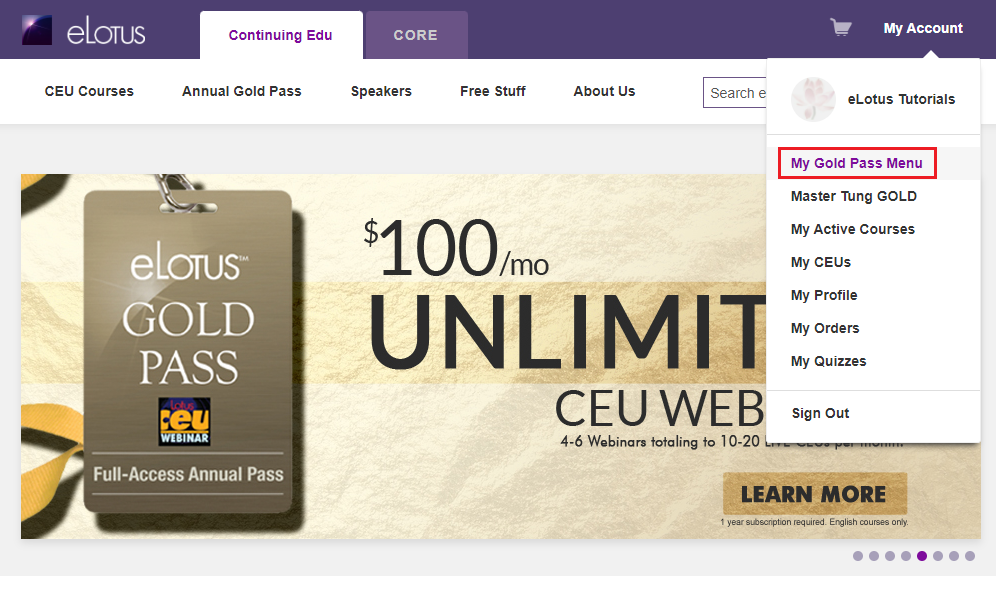
- You will see the webinar event banner at the top of the page. Click "LAUNCH" to go to the blue-colored course access page.
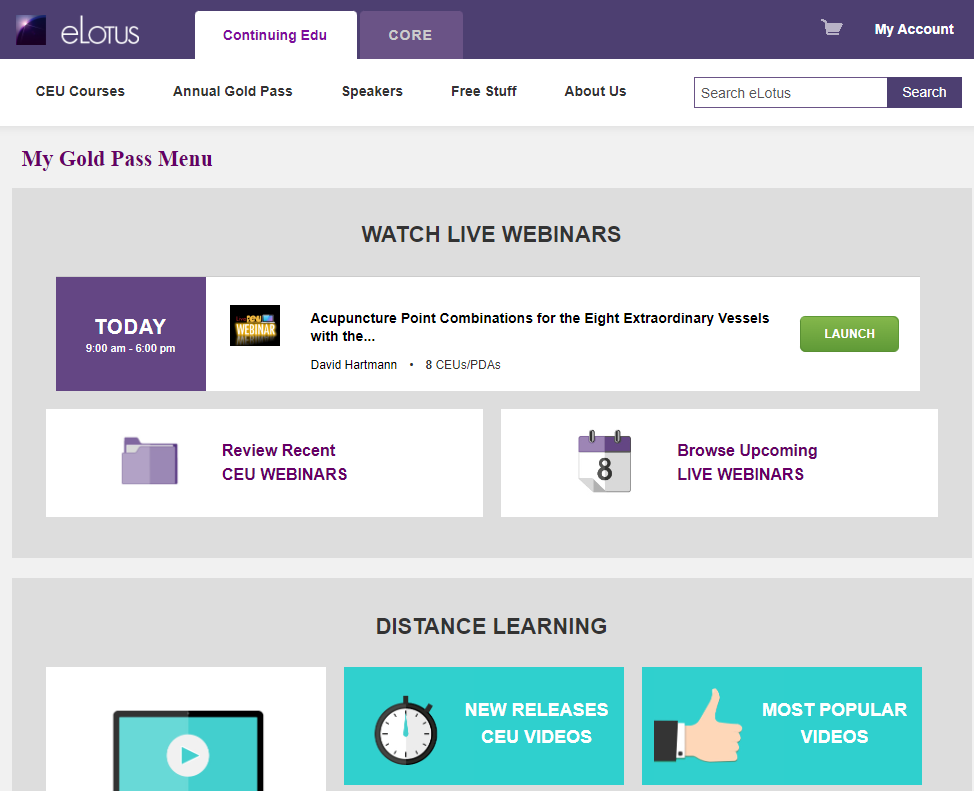
- Click on "Click to Watch Webinar" to enter the webinar room.
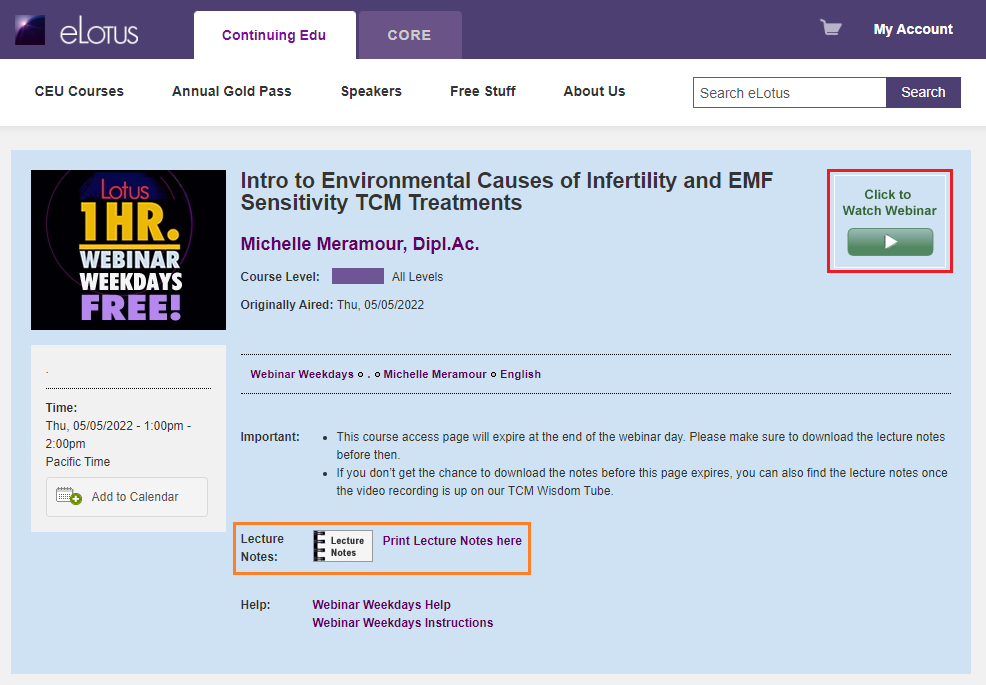
Please note, full day attendance from start to finish is REQUIRED. The webinar room opens 30 minutes prior to the webinar start time.
Having issues opening Zoom? Click here.
DISTANCE LEARNING CEU - VIDEO, AUDIO, AND ARTICLE
In addition to accessing your courses through the main My Gold Pass Menu, you can now access courses from anywhere on our website. Simply find the course by speaker, topic, or specific boards and click into the course detail page by clicking on the icon or title. 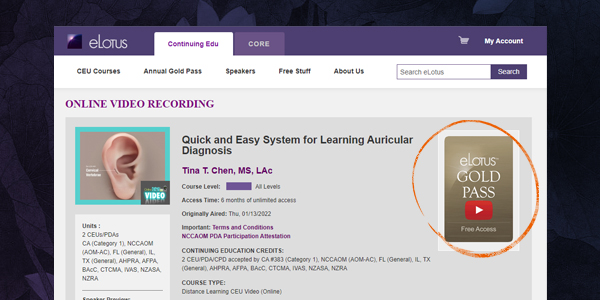
![]()
How to access Distance Learning CEU Courses via My Gold Pass Menu:
- Click on MY GOLD PASS MENU under "MY ACCOUNT".
- Under DISTANCE LEARNING, select if you want to WATCH CEU VIDEOS, LISTEN TO CEU AUDIOS, or READ CEU ARTICLES
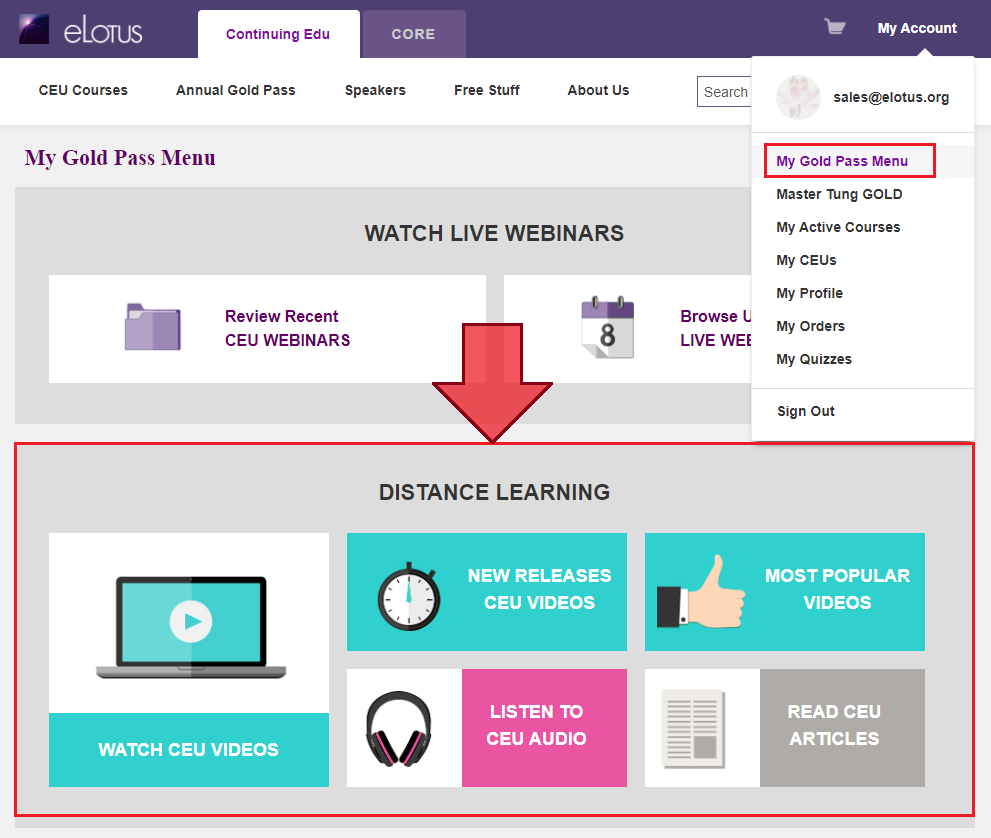
- For distance learning courses in which you want to find a specific speaker, click on "WATCH CEU VIDEOS". Use the filter at the top of the page to select course type and the speaker name. Then click "Apply". For example, if I want to find all courses by Dr. John Chen, I would check mark all 3 course types (video, audio, and article), select "John Chen" as the speaker, then click "Apply".
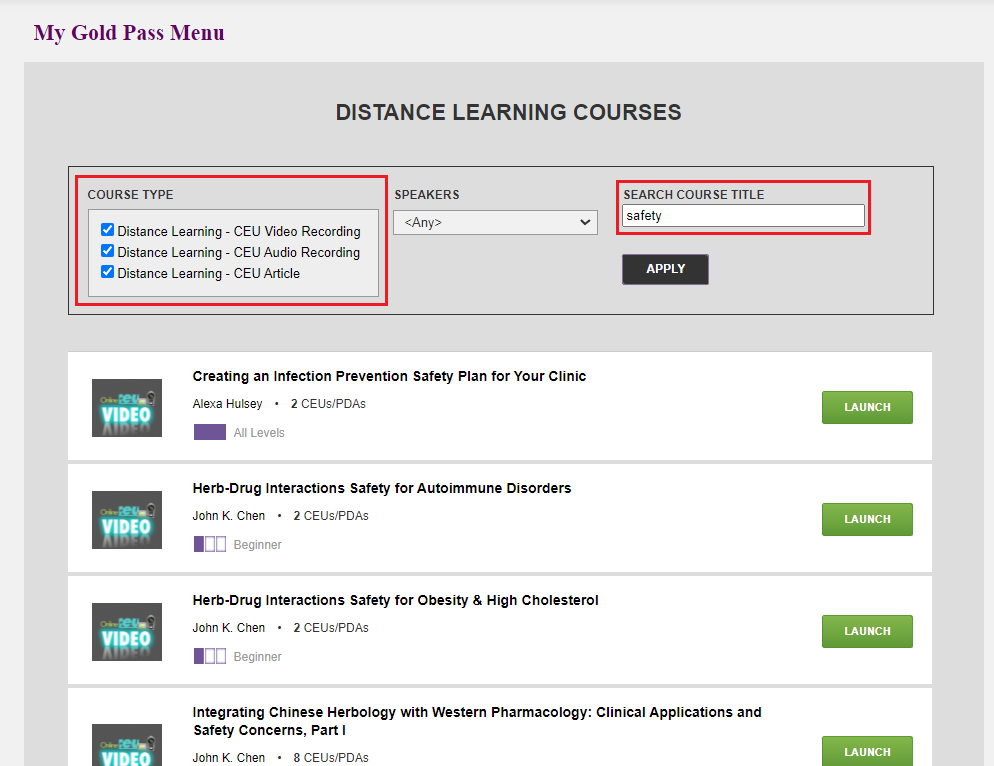
- Log into your eLotus account
- Click on MY GOLD PASS MENU
- Click on "Review Recent CEU Webinar"
- Click on the course title to open to the blue-colored course access page
- Click yellow-colored "Take Quiz" button
*To receive CEU credit for a Live webinar, the accreditation bodies REQUIRE full attendance. No Exceptions. In other words, logging in late or leaving early, then watching the video replay to make up for lost time does not qualify for CEU credit. And in these cases, exchanges, credits, or refunds will not be honored.
CEUs are included with the purchase of the Gold Pass with no extra costs. A CEU certificate can be printed immediately upon course completion (after passing a short quiz and completing an evaluation), and is saved in your account for up to 3 years.
99% of our live streaming webinars are made into videos after the event is over. But we do encourage you to participate in the live webinars so that you can ask the instructor questions and interact with your colleagues. If a particular webinar will not be archived as a CEU video recording, it will be noted on our website so you can plan ahead.
If you choose to purchase your eLotus Gold Pass with Monthly Installments, your first payment of $699 is due at the time of purchase. The remaining cost will be split into 11 monthly payments of $100, starting one month after the initial purchase. This equals to a total out-of-pocket price of $1799. Currently there are no finance fees with the Monthly Installment option. Additional fees may be incurred as a penalty for late payments.
Alternatively, you can also opt for the pay-in-full option at $1395. Click here for details.
Whether you choose to pay-in-full or with installments, you will receive exclusive membership benefits from our Sponsors (Store Vouchers, discounts, and free shipping!). Click here for details.
HOW TO UPDATE CREDIT CARD INFORMATION
- Log into your eLotus account.
- Click on "My Account" --> "My Profile" --> "Manage Gold Pass"
- Click the blue button "Update"
- Update your card information, verify your billing address, then click UPDATE AND CHARGE.
SPECIAL EVENTS WEBINAR
- On the day of the webinar, click on MY ACCOUNT then click "MY Active Courses".
- Under "COURSE TYPE" select Live CEU Webinar then click Apply
- Scroll to look for the Special Event Webinar and click on the course title
- Click the green "Click to Watch Webinar" button
- Register for the Webinar by entering your LEGAL FIRST and LAST name shown on your license and your email associated to your eLotus account
Please note, full day attendance from start to finish is REQUIRED. The webinar room opens 30 minutes prior to the webinar start time.
Having issues opening Zoom? Click here.
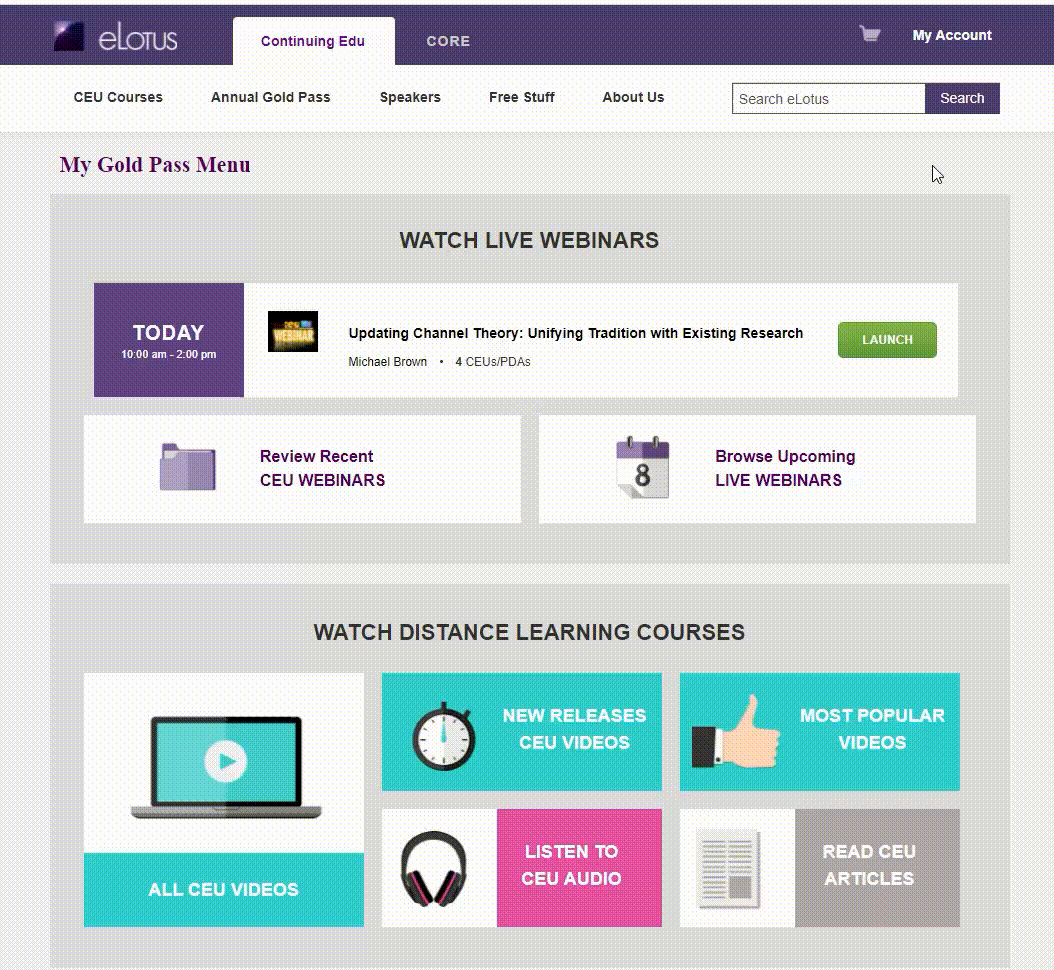
SPECIAL EVENTS Live WEBINAR
Upon purchasing any Special Events, the class will be accessible through the My Gold Pass Menu.
- On the day of the webinar, click on "My Account", then click "My Gold Pass Menu".
- Click LAUNCH on the top banner with the day's event.
- On the blue course access page, "Click to Watch Webinar"
- You may also download the lecture notes on this page as well.
Please note, full day attendance from start to finish is REQUIRED. The webinar room opens 30 minutes prior to the webinar start time.
Having issues opening Zoom? Click here.
SPECIAL EVENTS Distance Learning Video Recording
Upon purchasing any a Special Event video recording, the class will be accessible through the My Gold Pass Menu.
- To find the Recorded Video, click My Account then click "My Gold Pass Menu".
- Under DISTANCE LEARNING, select WATCH CEU VIDEOS
- Within the black outlined box, select the SPEAKER then click APPLY
- Scroll to find the Special Event class you entrolled in.
Live-Streamed CEU Webinar (Online)
Follow these steps on the day of your Live CEU Webinar:
Gold Pass holders, please see instructions by clicking here.
- Click My Account after logging in at elotus.org
- Click My Active Courses
- If multiple courses, under Course Type select Live CEU Webinar then click Apply
- Click on the webinar title
- Click the green "Click to Watch Webinar" button and Zoom will automatically open.
- Click the Lecture Notes icon to download the course handouts. (Typically available the day before the webinar)
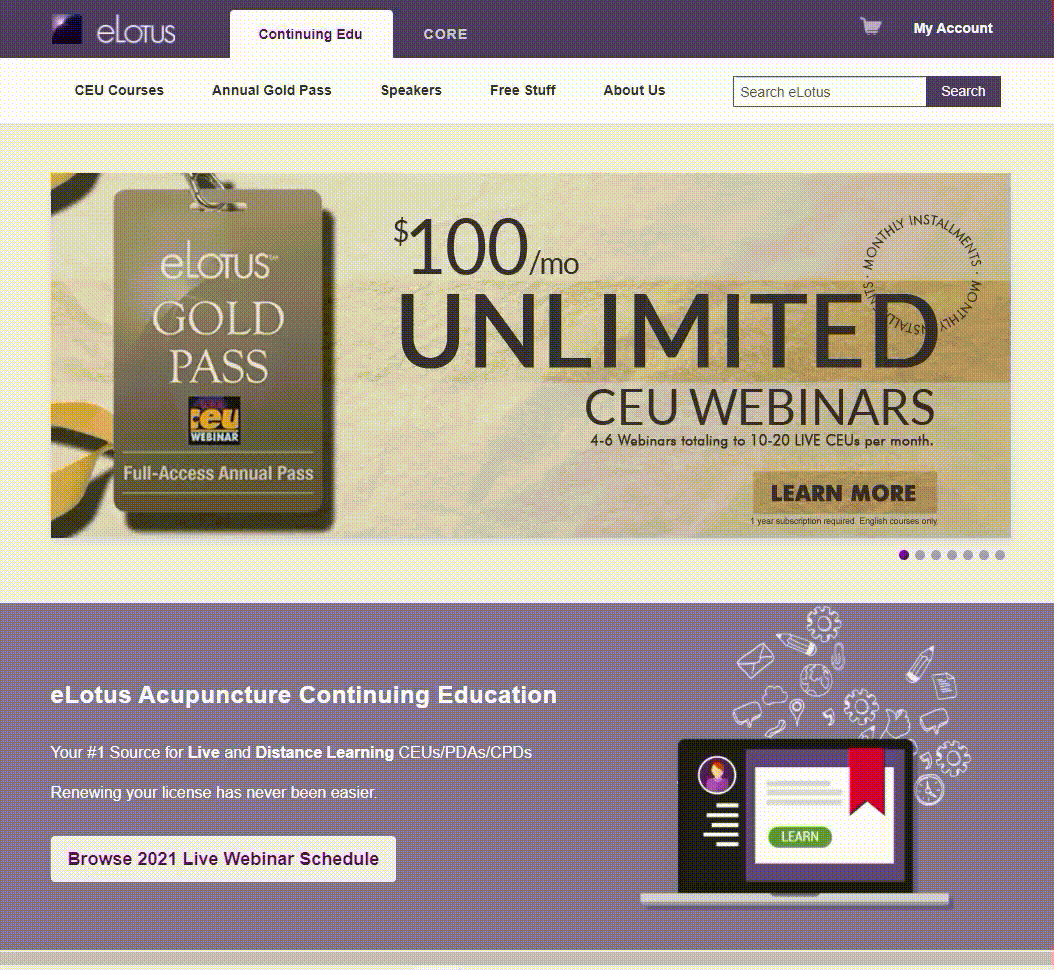
Upon completing the live webinar, you will take a 10-question multiple choice quiz. Quizzes are distributed within 24 hours, typically late afternoon on the next business day. Quiz must have a passing grade of 70% or better to download your CEU certificate.
*Full day Live Webinar attendance is REQUIRED to receive continuing education credits. The accreditation bodies require that you participate as if you were present at an in-person CE. Participating for a portion of the class and then watching the video replay for any missed content does NOT count towards full live attendance.
How to open the Zoom webinar through the installed app on computer
- Follow instructions above to join the webinar.
- The Click to Watch Webinar will open a new page, select Open Zoom Meetings when the prompt appears.
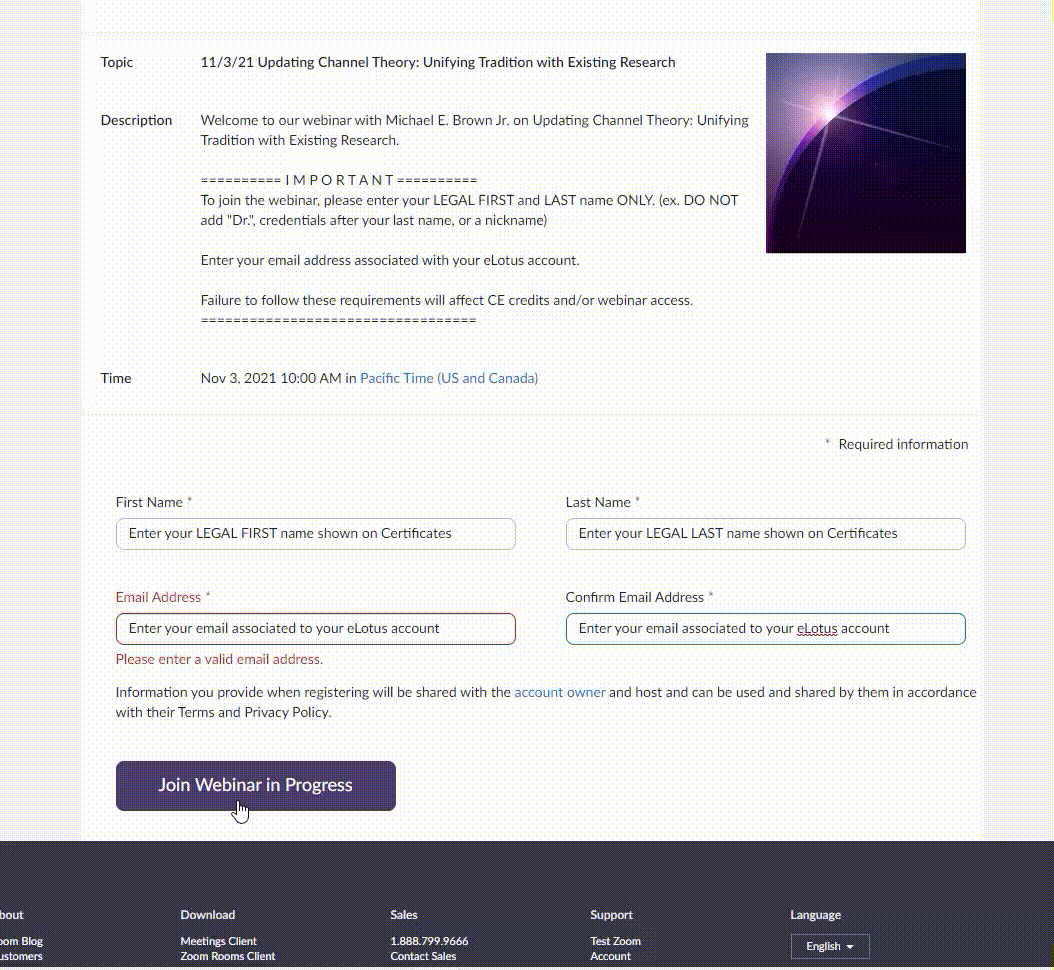
How to open the Zoom webinar through the web browser
- Follow instructions above to join the webinar
- On the next page, select Cancel. Do not click Open Zoom Meetings.
- Click blue button "Launch Meeting", select Cancel one more time
- A new option will appear below the blue Launch Meeting button and select Join from Your Browser
- Click Join
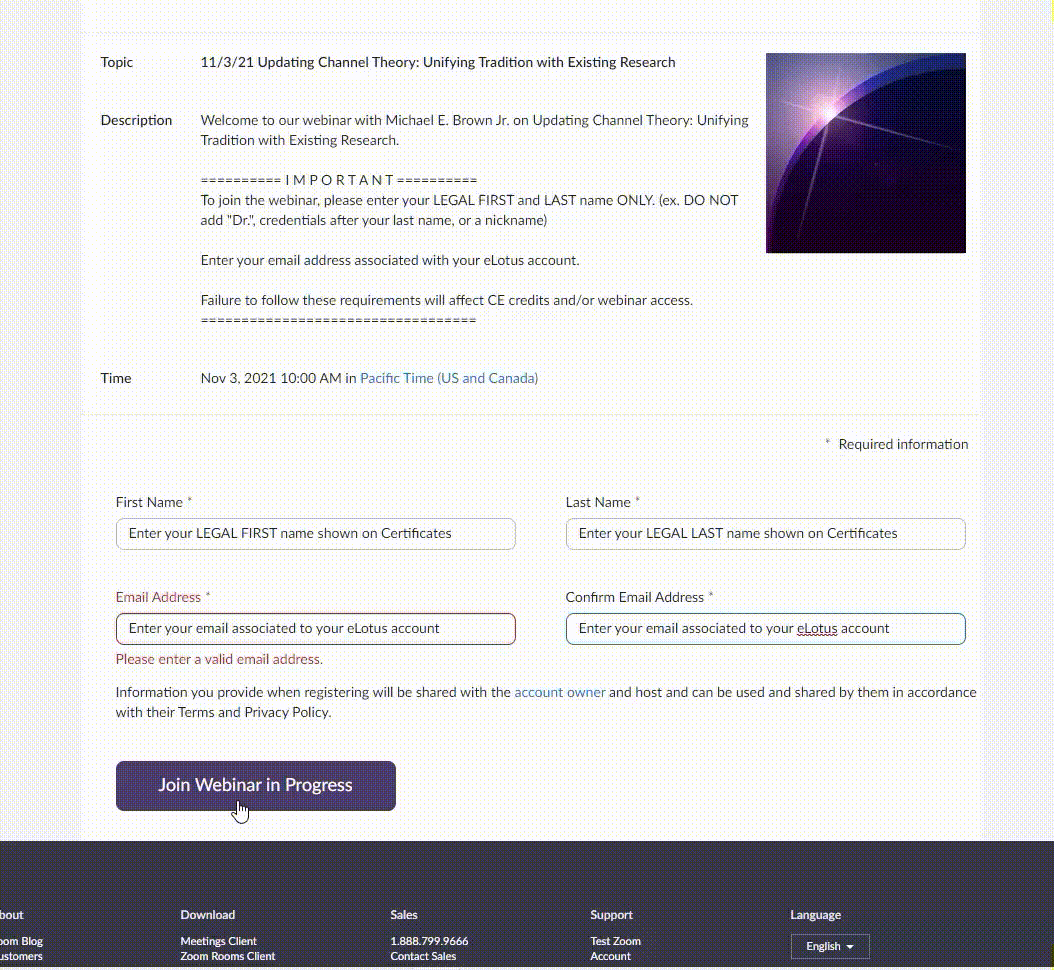
Quizzes for live webinars are available starting the day after the webinar and open for 4 weeks after the webinar. During the 4-week period, you have unlimited attempts to pass the quiz.
HOW TO TAKE QUIZ FOR CEU CREDIT
1. Log into elotus.org account.
2. Click My Account --> My Active Courses, then click on the webinar title.
(GP Members: Click My Account --> My Gold Pass Menu --> Review Recent CEU Webinars --> webinar title)
3. Click the yellow Take Quiz button.
4. Complete Course Worksheet, then click the Submit button.
5. Complete the Quiz. There is no time limit and you may retake the multiple-choice exam as many times as necessary to pass with a score of at least 70%.
6. Go to MY CEUs and click on Awaiting Course Evaluation to fill out the questionnaire. (IMPORTANT: Be sure that your name, licensing board, and license number are correct! Any changes will incur a $25 fee)
7. Return to MY CEUs page and click View/Print Certificate. Select your licensing board to download and print your certificate.
*Reminder: Live CEU quizzes are distributed to attendees with full attendance. No Exceptions. In other words, logging in late or leaving early, then watching the video replay to make up for lost time does not qualify for CEU credit. And in these cases, exchanges, credits, or refunds will not be honored.
You will need a device (computer, laptop, tablet, or phone) and internet connection to attend a webinar. No special software download is required. It is 100% browser-based.
For a more optimized experience, you can click here to download the Zoom Client.
For best audio and video stability, we recommend using Google Chrome with a wired internet connection.
For best sound levels, we recommend that you use an external computer speaker for your volume control. In addition, we recommend laptop users to have a headset ready as well.
For bandwidth optimization, we suggest having only one browser open for the entire length of the webinar. This will enhance the flow of images from the webinar and maintain the responsiveness of your screen controls. It is also recommended that you do NOT browse the internet while attending the webinar.
To use your iPad or iPhone to join us for a Live Webinar, please download and install the ZOOM Cloud Meetings from the App Store.
To use your Android mobile phone or tablet, please download the ZOOM Cloud Meetings from Google Play.
On the day of your registered webinar, log in to the webinar meeting room by following the steps below:
Follow these steps on the day of your Live CEU Webinar:
- Click My Account after logging in at elotus.org
- Click My Active Courses
- Click on the webinar title
- Click the green Click to Watch Webinar button
- Complete the Webinar Registration by entering your Legal First Name, Legal Last Name, and Email Address associated to your eLotus account.
- After registering, the Webinar ID will be shown under the date and time
- Copy the Webinar ID and open the ZOOM app
- Select Join a Meeting and enter in the Webinar ID number
- Lecture notes: Click the Lecture Notes icon to access course handouts on the course page. (Available the day before webinar)
We utilize an automated platform for our webinars, and live tech support will not be available on the day of the event. To ensure a seamless online experience, we kindly ask that you test your device at least one day prior to the webinar. In the event that you experience technical difficulties and have not tested your system beforehand, we regret to inform you that we are unable to provide any tech support or refund.
Yes. You will be able to communicate with the speaker via the chatroom during a live webinar.
Lecture notes for webinars are typically available 1 day before the CEU webinar. The link to access and download the lecture notes is on the blue course access page for that webinar.
To access and download the lecture notes, follow the steps below:
- Click My Account after logging in at elotus.org
- Click My Active Courses
- Click on the webinar title
- Click the Lecture Notes icon to access course handouts. (Available the day before webinar) See the YELLOW BOX in the sample image below.
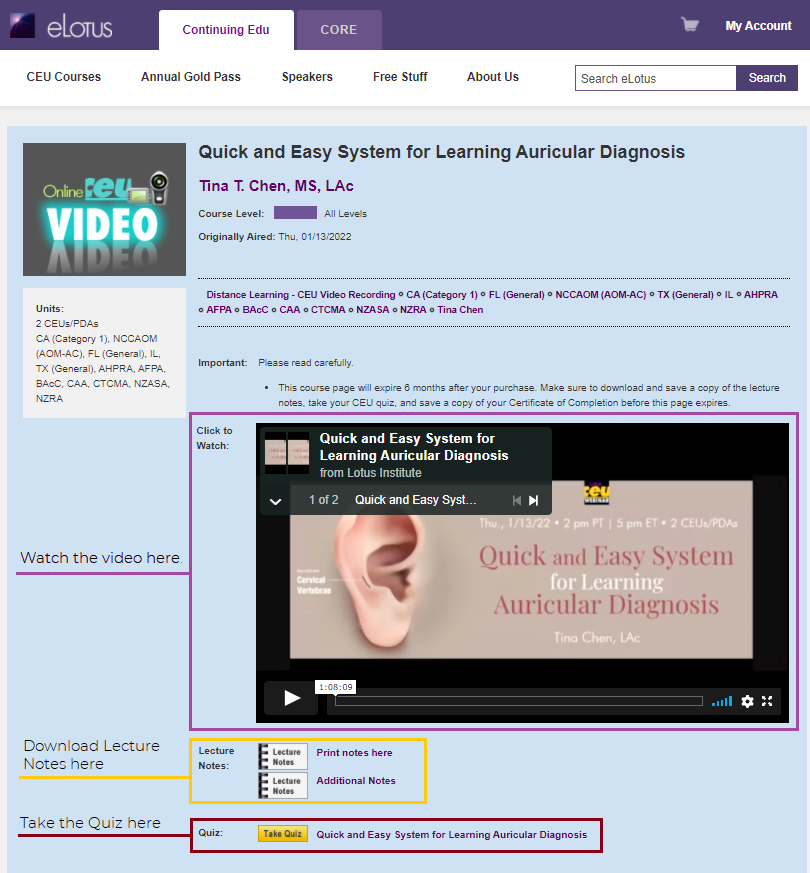
After a live event, the video recording will be available within 1-2 business days. The link to access the recording may be found on the blue-colored course access page. You will have 4 weeks from the webinar event to watch the class again.
Live CEU Seminar (In-Person)
Live seminars are CEU classes that you travel to and attend in person. Seminar times vary and details can be found on the course detail page. Lunch breaks and 15-minute breaks will vary depending on the duration of the seminar. For 8 hour seminars, there is a 1-hour lunch break and four 15-minute breaks throughout the day.
Follow these steps on the day of your Live CEU Seminar:
- Arrive a few minutes before the starting time in local time to sign in*.
- Enjoy the class.
- Receive CE certificate at the end of the day.
*Seminars are typically held at our Seminar Office in the City of Industry, CA. Visit the course's purchase page for specific location.
You can register for a live seminar up until the day of the class, upon space availability. However, if you register two days before the seminar class, your CEU/PDA certificate of completion might not be available for you on the day of the seminar when you sign in.
Please note, upon space availability, there is a $25 on-site registration fee for in-person seminars.
Yes, you are able to register on-site, upon space availability. However, there is a $25 on-site registration fee. In addition, you will not receive your certificate of completion on the day of the seminar; it will be emailed to you at a later date.
Distance Learning CEU Courses (Video, Audio, Articles)
Distant learning courses are online, on-demand courses you take at your own time and pace. We have 3 different types of Distance Learning CEU online courses:
Videos are online courses that are on-demand and previously recorded webinars.
Audios are audios of our past webinars that you can listen to online or download them as mp3 audio tracks.
Articles are PDFs that you can either read online or download.
Most distance learning online courses are approved for CE credit. The number of units approved for these courses vary depending on the length of the course. For the number of units approved for a specific distance learning course, please check the course purchase page.
Follow these steps to complete your Distance Learning CEU course:
- Log in to your eLotus account
- Click "My Account", then "My Active Courses", then the Course Title
- Complete your video, audio, or article course.
- Pass Quiz upon course completion.
- Receive CE certificate instantly in your account.
To receive CEUs/PDAs for distance learning courses, you will need to pass a short course quiz with 70% or higher, and complete a required course evaluation. Once you have passed the course quiz and completed the required course evaluation, your Certificate of Completion is immediately available for you to print. You will have 6 months from the day of your purchase to pass the quiz and complete the course evaluation. It is recommended that you print/save a copy of your certificate upon completing the course evaluation.
The CEU Certificate can be downloaded under My Account -> My CEUs.
Once you pass the course quiz and complete the evaluation survey, your certificate of completion will be ready to print or download. Be sure to save a copy for your records. Certificates are kept in your account for up to 4 years. Retrievals after expiration will incur a $25 fee.
If you are unable to open your certificate or if your certificate is not loading properly, please use Adobe Acrobat Reader.
Yes, lecture notes are included with the video and audio recordings. The link to download the lecture notes can be found on the blue course access page for that course. Additionally, for article courses, the articles can be downloaded the same way.
To access and download the lecture notes, follow the steps below:
- Log into your eLotus account
- Click on "My Active Courses"
- Click on the course title of the webinar to open the blue course access page
- Click on the "Lecture Notes" logo to start downloading the lecture notes
You will have 6 months from the date of purchase to access a distance learning course. For distance learning courses with CEUs/PDAs, this includes passing the course quiz and completing the course evaluation. We recommend printing or saving your certificate immediately after completion. Certificates are kept in your account for up to 4 years. Retrievals after expiration will incur a $25 fee.
Distance learning video courses are web-based. You only need to have internet access (see note below regarding connection speed) and a web browser such as Google Chrome(recommended) or Firefox. No special software download is required to watch these video recordings. It is 100% browser-based.
Click here to run a diagnostic test to ensure your computer and network connections are properly configured and to test your internet speed.
To access the audio recordings, download the zipped file onto your computer. You will need to unzip the file and an mp3 player to play the audio tracks.
Not sure how to unzip the files?
For instructions to unzip files on a Windows PC, visit the support link here.
For instructions to unzip files on a MacOS (Apple), visit the support link here.
Most computers will have a default audio player. The default music player for Windows is Groove Music and QuickTime Player on macOS.
In order to read the CEU articles, all you need is Adobe Reader.
If you do not have one, click here for a free download of the Adobe Reader.
My video was working fine and then it stopped playing all of a sudden.
This might be a buffering issue.
- Try to refresh the web page
- Clear the browsers cache
- Try getting closer to the WiFi or hardwiring the internet with a LAN
My video says "This is Private" or "You do not have Permission".
- We recommend using Google Chrome or Firefox
- Try clearing out your browsers cache. Not sure how? Click below for instructions.
- Try private browsing. Not sure how? Click below for instructions.
Webinar Weekdays
LotusWEBINAR Weekdays are our 1-hour webinars that occur during the week, and are completely FREE. During this hour, a seasoned TCM practitioner shares with you their clinical expertise. These webinars are great ways for you to take a sneak preview of upcoming classes and speakers.
Click here to see our Upcoming LotusWEBINAR Weekdays Schedule.
Sign up to receive our weekly invitations to these FREE 1-hour webinars.
No, registration is not necessary for Webinar Weekdays courses. All you need is an eLotus online account. Click here to sign up for a FREE eLotus account.
At the scheduled time of the Webinar Weekday, join the webinar by following the steps below:
- Log into your eLotus account
(Don't have an account? Click here to sign up for a Free account.) - Go to the Webinar Weekdays page under Free Stuff, or click here
- Click on the webinar's course name in the calendar
- In the pop-up bubble, click on "Launch Course" to open the course page for that webinar
- Click on the "Click to Watch Webinar" green button at the top of the course page next to the name of the webinar
- You are automatically connected to the 1-hour free Webinar Weekday!
If lecture notes are available, a link to download the lecture notes will be provided on that Webinar Weekday's course access page. Lecture notes are usually available 1-2 days before the webinar.
To access a Webinar Weekday's lecture notes, follow the steps below:
- Log into your eLotus account
(Don't have an account? Click here to sign up for a Free account.) - Go to the Webinar Weekdays page under Free Stuff, or click here
- Click on the webinar's course name in the calendar
- In the pop-up bubble, click on "Launch Course" to open the course access page for that webinar
- Click on the "Lecture Notes" logo to start downloading the lecture notes
- Print or save a copy of the notes to your computer!
Webinar Weekdays are broadcasted live so you will need to log in at the designated time in order to watch the webinar.
However, many of our Webinar Weekdays are recorded and available for you to view, FREE, on our TCM Wisdom Tube.
Webinar Weekdays are hosted via Zoom and will also be broadcasted to our Youtube Channel and Facebook.
To join the Zoom webinar we recommend to have the Zoom app installed on your device.
Download the Zoom App here and select Zoom Workplace desktop app.
Download the Zoom App for iOS here.
Download the Zoom App for Android here.
CEUs are not awarded by attending the weekly 1 hour webinars. We host these 1-hour webinars as a platform for sharing TCM knowledge at no cost to you! To earn CEUs, please sign up for one of our Live CEU Webinars or purchasing a CEU distance learning course (video, audio, article).
TCM Wisdom Tube
The TCM Wisdom Tube is recordings of our past 1-hour LotusWEBINAR Weekdays that are FREE for you to watch.
To access the TCM Wisdom Tube recordings, just log in to your eLotus account and find them under "Free Stuff".
Don't have an account? Click here to create an account and start watching FREE recordings now.
To watch FREE 1-hour recordings on our TCM Wisdom Tube, just follow the steps below:
- Log into your eLotus account
(Don't have an account? Click here to sign up for a Free account.) - Go to the TCM Wisdom Tube page under Free Stuff, or click here
- Click on the "Launch Course" link next to the course title you would like to watch to open the blue course access page for that recording
- Click on the green play button next to "Video Access" to start the free 1-hour recording!
If lecture notes are available, a link to download the lecture notes will be provided on that TCM Wisdom Tube recording's course access page.
To access a recording's lecture notes, follow the steps below:
- Log into your eLotus account
(Don't have an account? Click here to sign up for a Free account.) - Go to the TCM Wisdom Tube page under Free Stuff, or click here
- Click on the "Launch Course" link next to the course title you would like lecture notes
- Click on the "Lecture Notes" logo to start downloading the lecture notes
- Print or save a copy of the notes to your computer!
No special software is required to watch the recordings. Lotus TCM Wisdom Tube recordings are web-based. You only need to have internet access (see note below regarding connection speed) and a web browser such as Windows Internet Explorer or Mozilla Firefox (recommended). It is 100% browser-based.
If you're having issues watching the videos, visit the FAQ page here.
General
The eLotus Clinical Manual of Oriental Medicine is an herbal reference guide of comprehensive information compiled from experts in the field of TCM on proprietary herbal formulations. Information on each of the herbal formulas include Balance Method acupuncture points by Dr. Richard Tan; auricular acupuncture points by Dr. Li-Chun Huang; pulse diagnosis by Dr. Jimmy Chang; and nutritional advice by Dr. Maoshing Ni. Beyond the formula monographs, this reference guide also includes a Symptom-Disease Index, Chinese Diagnostic Index, and a Drug-Herb Index by Dr. John Chen where you can find no where else.
The Mini Manual of Oriental Medicine contains the formula ingredients, functions, and acupuncture points distilled into the most accessible pocket format.
The complete Clinical Manual of Oriental Medicine set is FREE (a $50 value) with each paid Live Seminar registration.
Online access to the Clinical Manual of Oriental Medicine is FREE with each paid Live Webinar registration or Distance Learning Course purchase. The digital access information is located on the blue course access page, below the Take Quiz button.
Click here for more information.
Category v.1 - 2025
My Account
Having trouble logging in?
-
Make sure you're using your correct username, not your email. Sometimes browsers auto-fill your email instead.
-
If you forgot your username, retrieve it by clicking here, then enter your email on the next page. After finding your username in the email, try using it to log in again.

-
If you forgot your password, you can also reset it: Reset password instructions
This usually means you’ve already created an account, but haven’t verified your email yet.
Check the email address you registered with for the "Activate Your New eLotus Account" verification email. If it's not in your inbox:
- Gmail users: check the Promotions tab
- Other users: check your Spam or Junk folder
Click the link in the email to verify your account and complete the setup.
To update or add information for your acupuncture license:
- Click My Account, then select My Profile
- Click license information
- Enter or update your license details, then click Save (at bottom of page) to confirm changes.
- Click here and enter your username or account email. You’ll receive an email with a one-time reset link (valid for 24 hours).
- In the email, click the one-time reset link Reset Password to access your account.
- Go to My Account, select My Profile, then click account.
- Enter and confirm your new password, then click Save at the bottom of the page.
Gold Pass Membership
The Gold Pass is the best CEU offer in the industry! It gives you 1-year unlimited access to our full library of online English courses*, including:
- Live Webinars
- Distance Learning Videos
- Distance Learning Articles
- Distance Learning Audio Courses
All courses include quizzes and CEU certificates upon completion.
You’ll also receive an Evergreen Herbs Collection Voucher equal to the value of your Gold Pass, redeemable for Evergreen Collection Formulas. Learn more about the voucher.
*The Gold Pass does NOT include: Special Events or their recordings, in-person Live Seminars, workshops, and non-English courses (Chinese, Spanish, Portuguese). These must be purchased separately.
Redeem your voucher at www.evherbs.com.
- Valid only on Evergreen Herbs Collection Formulas
- Requires an active Evergreen Herbs account
- Learn more about the voucher here. For further questions, contact:
Evergreen Herbs 📞 626-810-5530 | ✉️ sales@evherbs.com
Voucher Expiration:
- Monthly Financing: Voucher is issued monthly, valid until your next installment date
- Annual Plan: Voucher expires with your Gold Pass (1 year from purchase)
- Click My Account, then select My Profile
- Select the Manage Gold Pass tab
- Make sure Auto Renew is turned ON, then click Update.
- Enter your new credit card info and billing address:
- Click UPDATE AND CHARGE to update your card and charge it today, or
- Click UPDATE to save your card info without immediate charge (your card will be charged on the next scheduled billing date)
If the Manage Gold Pass option is no longer visible under My Account > My Profile, please contact us directly:
- ✉️ info@elotus.org
- 📞 Call/Text: (626) 428-8233
- Click My Account, then click My Profile
- Select the Manage Gold Pass tab
- Switch Auto Renew from ON to OFF, and confirm.
Your Gold Pass is valid for 365 days from the purchase date.
To check your renewal or expiration date, go to My Account > My Profile > Manage Gold Pass.
The Gold Pass includes 1-year unlimited access to all online English courses (exceptions listed below), including:
- Live Webinars
- Distance Learning Courses
- Articles
- Audio Courses
- CEU Certificates (course and quiz completion required)
Not included (must be purchased separately):
- Non-English Courses (Chinese, Spanish, Portuguese)
- In-person Seminars
- Workshops
- Special Events and their recordings
| Included | Excluded |
|---|---|
All Online English Courses:
|
Purchase separately:
|
|
All included courses come with:
|
Log in to your Gold Pass account to enjoy unlimited access to our premium content.
Option 1 – While browsing the site:
- If you see a course you like, click the title to open its detail page.
- If you’re logged in as a Gold Pass member, you’ll see a Gold Pass Free Access button instead of a price. Click it to unlock the course.
Option 2 – Through My Gold Pass Menu:
- Go to My Account > My Gold Pass Menu.
- Under DISTANCE LEARNING, choose any category to browse course listing.
- WATCH CEU VIDEOS – Alphabetical list
- NEW RELEASES CEU VIDEOS – Recently added
- MOST POPULAR VIDEOS – By popularity
- LISTEN TO CEU AUDIO – Audio-only courses
- READ CEU ARTICLES – Article-only courses
- Click a course title to open it.
To search for courses, filter by Speakers or Course Title (use one keyword, e.g., “Ethics,” “Safety,” or “Master Tung”).
On the blue course access page, you can watch videos, download lecture notes, take the quiz, and access the Clinical Manual of Oriental Medicine.
Log in to your Gold Pass account to enjoy unlimited access to our premium content.
- Go to My Account › My Gold Pass Menu.
- Under WATCH LIVE WEBINARS, click LAUNCH for the course.
- Check Recent CEU Webinars for sessions you qualify for Live CEUs.
- Browse Upcoming Live Webinars to see upcoming events included with your Gold Pass.
- On the blue course access page:
- Click Click to Watch Webinar (top-right) to join the Zoom room.
- Download lecture notes before the webinar.
- After attendance is verified, the quiz will appear on the same page within 24 hours.
- The video recording will be available within 1–3 business days.
My Orders
- Click My Account, then select My Orders.
- Select the order number to view your purchased courses.
- To print the invoice, click Click to open a window with a printable invoice, then in the new window scroll down and click Print Invoice.
Check My Account › My Active Courses for all your active courses.
Don’t see your course listed?
- If you just bought it: Email us at info@elotus.org for quick help.
- If you bought it a while ago: The course may have expired.
How to check if your course has expired:
- Go to My Account › My Orders to find the order date.
- Check the course type:
- Distance Learning: Access ends 6 months from purchase.
- Live Webinar: Access ends 1 month after the live session.
Need to extend an expired course? View instructions on how to extend your access.
Courses purchased within the last year are eligible for a 2-week extension of access.
- Purchase here: Course Extension $25.
- For multiple courses, submit a separate payment for each.
- Once you’ve purchased, email info@elotus.org with the course title(s) you want reactivated.
Note: Courses purchased over 1 year ago will automatically receive a refund for the extension fee, as they are not eligible for extension.
If you bought a course by mistake or have taken it before, email info@elotus.org right away to request a refund.
We’re sorry you can’t make it! You can cancel your Live Webinar registration up to 5 business days before the event for a full refund. If you cancel within 5 business days, you’ll receive store credit instead.
To cancel, email your request to info@elotus.org.
If your payment didn’t go through, here are a few things to try:
- Make sure the billing address matches the one on your card.
- Try your home or clinic address.
- If you’ve recently moved, your previous address might work.
- Double-check your card number, CVV, and expiration date.
If it’s still not working, feel free to email us at info@elotus.org—we’re happy to help!
My Courses
| Course Type | Access Period | Notes |
|---|---|---|
Distance LearningVideo, Article, Audio |
6 months |
|
LiveWebinars, Seminars |
1 month |
|
|
Dr. Jimmy Chang’s Pulsynergy Series |
1 year |
|
|
Dr. Li-Chun Huang’s Auricular Series |
1 year |
- Go to My Account.
- Click on Take Quizzes.
- Select the quiz title, complete it, and fill out the evaluation form to earn your CEUs.
You can watch Distance Learning courses anytime.
- Go to My Account.
- Click on My Active Courses and select the course title.
- On the blue course access page, you can watch the video, download lectures, take the quiz, and access the Clinical Manual of Oriental Medicine.
Live webinars are available only at their scheduled date and time.
- Go to My Account › My Active Courses.
- Click the Live Webinar course title.
- On the blue course access page:
- Click Click to Watch Webinar (top-right) to join the Zoom room.
- Download lecture notes before the webinar.
- After attendance is verified, the quiz will appear on the same page within 24 hours.
- The video recording will be available within 1–3 business days.
| Course Type | Includes | Access Period |
|---|---|---|
Distance Learning – VideoAccessible anytime, anywhere |
|
6 months |
Distance Learning – ArticleAccessible anytime, anywhere |
|
6 months |
Distance Learning – AudioAccessible anytime, anywhere |
|
6 months |
Live CEU WebinarsMust attend LIVE |
|
1 month |
If you attended the entire webinar, your quiz will be available within 24 hours, and you’ll receive an email notification when it’s ready.
For webinars held on Friday, Saturday, or Sunday, the quiz will be posted by late Monday afternoon.
If you don’t receive the email after the expected time, contact info@elotus.org.
Lecture notes are available 1–3 days before the webinar on the blue course access page.
- Go to My Account › My Active Courses.
- Select the Live Webinar course.
- On the blue course access page, download the notes before the webinar.
Yes! The video recording will be available to watch on the blue course access page within 1–3 business days after the live event.
Yes! The video recording will be available to watch on the blue course access page within 1–3 business days after the live event. However, without attending live, you’re not eligible for Live CEUs.
If you’d like to earn Distance Learning CEUs for the course, please email info@elotus.org to request the quiz.
If you purchase a course released before 2017, please note that the recording quality may be limited due to previous technical constraints.
For a better experience, we recommend exploring our New Video Releases, where you'll find our latest courses produced with the most-up-to-date production standards.
If you're unsure about a course, you can check its detail page for the original air date to ensure that you select newer recordings with the best quality.
If a course is missing from your account, it may have expired.
- Check if a course has expired: View instructions
- How to extend an expired course: View instructions
You can still get an extension for a course that expired, as long as you purchased it within the last year.
As long as you purchased the course within the last year, you can still get a two-week extension to access the quiz.
CEU Certificates
You can download your Certificate of Completion from your account.
- Click My Account, then select My CEUs.
- Click View/Print Certificate to download the PDF.
- If you see Take Course Evaluation instead, complete the evaluation first — your certificate will be available immediately afterward.
The course evaluation is a short survey asking for your feedback on the class content and the instructor.
You can find the course evaluation in the My CEUs section. If it hasn’t been completed, the certificate column will display a Take Course Evaluation link.
If your CEUs are not showing, you may need to retake the quiz. Follow these steps:
- Go to My Account.
- Click Take Quizzes and select the quiz you want to retake.
- After completing the quiz, go to My CEUs and take the Course Evaluation.
- Once the evaluation is complete, you can View/Print Certificate.
NCCAOM-branded certificates are emailed directly to you from NCCAOM. If you did not get yours, please contact us at info@elotus.org.
eLotus automatically reports to the following states when you complete a class that qualifies for NCCAOM certificates: AK, AZ, AR, CO, CT, DE, GA, ID, IN, IA, KS, KY, ME, MD, MA, MI, MN, MS, MO, MT, NE, NV, NH, NJ, NM, NC, ND, OH, OR, RI, SC, TN, UT, VT, VA, WA, WV, WY.
Yes, we report to the FL CE Broker daily (at midnight). To ensure timely reporting, please verify your FL acupuncture license in your eLotus profile:
- Click My Account, then select My Profile.
- Confirm that one of the License Boards is set to FL and includes your Florida license number.
- Your license number must start with AP (e.g., AP1122 is valid; FL1122 is not accepted).
If you don't see your CPR Basics class in the NCCAOM PDA portal, you need to upload your certificate manually:
- Download your certificate from eLotus: View instructions
- Manually upload your certificate to the NCCAOM portal: View NCCAOM upload instructions
Board Requirements
eLotus courses are accepted or approved by the following organizations: NCCAOM, CA Board, FL Board, IL Board, TX Board, AFPA, AHPRA, BAcC, CCHPBC, IVAS, NZASA, and NZRA.
To find courses for a specific state board or association:
- Option 1: Select one from the options in the top navigation menu under CEU Courses

- Option 2: Use a filter on the left of any course listing page

About 99% of our courses are approved for NCCAOM PDAs. If a course is not approved, it will be clearly indicated on the course detail page.
To ensure your course is approved, use the top navigation menu: Move your mouse over CEU Courses, and under the ACU BY BOARD (USA) options, select NCCAOM to browse approved courses.

You can double-check the approved boards and categories on a course's detail page, under CONTINUING EDUCATION CREDITS, and also below the course image icon on the right.

Certification Programs
We currently offer two certification programs:
Our Certification Programs are thoughtfully curated and designed to empower you to excel in targeted modalities. By participating in these programs, you will gain the essential knowledge and skills needed to thrive in your chosen area.
Join us to elevate your expertise and stand out in your profession!
Complete Requirements: To begin a certification program, start by completing all required courses at your own pace. You must be a licensed acupuncturist or herbalist to participate. There is no registration fee; you only need to cover the costs of the courses and the exit exam. Note that the Pulsynergy 1, 2, 3 program requires a separately paid internship with Dr. Jimmy Chang.
Pro Tip: The eLotus Gold Pass offers you full access to all required courses, along with additional Live Webinars and Distance Learning courses covering a wide range of TCM-related topics. Don’t miss out on this outstanding value!
Exit Exam: After completing all requirements, contact us to activate your exit exam for $150. You have two opportunities to pass the exam within one month of your payment.
Ready for the exit exam? Email info@elotus.org to begin verification (up to two weeks). Once verified, you’ll receive a link to purchase the exit exam for $150.
After payment, you can find the quiz under "Take Quizzes." You have two opportunities to pass the exam within one month of your payment.
eLotus Perks
eLotus CORE is a free TCM resource center with essential materials to help you build a strong practice.
It’s created for practitioners and is updated regularly — we welcome suggestions at
manager@elotus.org.
Current free sections:
Unlock valuable knowledge with TCM Wisdom Tube, featuring free webinar recordings available for you to watch anytime! Discover our free courses and start elevating your clinical skills today!
Don't miss out on even more educational content on our YouTube channel.
Our Watch-it-Free events are your opportunity to access live webinars at no cost! To join the live webinar for free, sign up in advance with a promo code shared from our social media and email lists (limited free seats). Keep in mind that no CEUs or video replay are included with the free WIF promotion, but CEUs can be purchased on the webinar day.
Stay informed about upcoming events and exclusive promotions—join our email list or follow us on social media!
The Clinical Manual is an essential resource for TCM practitioners, effectively bridging the divide between traditional Chinese and Western medicine, especially where herbal and pharmaceutical treatments intersect. The manual features Evergreen Herbs' proprietary blended herbal formulas, developed for modern ailments by contemporary masters, delivering in-depth explanations, expert clinical guidance, and proven strategies for safe and effective practice.
When you purchase a course on eLotus, you gain invaluable access to the Clinical Manual at no additional cost, for as long as your course is active. This is a key advantage that enhances your learning and application of TCM.
Live Webinar Support
Access to a live webinar is only available at the scheduled date and time. To join:
- Log in and click on My Account.
- Select My Active Courses.
- Click on the Live Webinar course.
- On the blue course access page, click the Click to Watch Webinar button (top right) to join via Zoom.
Access to a live webinar is only available at the scheduled date and time. To join:
- Log in and click on My Account.
- Select My Gold Pass Menu.
- The Live Webinar course appears at the top of the page on the scheduled date under Watch Live Webinars. Click LAUNCH to go to the blue course access page.
- Click the Click to Watch Webinar button (top right) to join via Zoom.
Attendance is tracked automatically when you join the webinar via Zoom. To earn CEUs, you must attend the entire course—no exceptions!
If your Zoom app is malfunctioning, email us right away at info@elotus.org.
You can also join the webinar from your web browser:
- On the blue course access page, click Click to Watch Webinar (top right).
- Click Launch Meeting.
- If prompted to open the Zoom app, select Cancel.

- Select Join from your browser.

To join our live webinars, you’ll need a compatible device and the Zoom app installed on your device.
| Device | Zoom App |
|---|---|
Windows Computer |
Download for Windows |
Mac |
Download for Mac |
iPhone |
Download for iPhone |
Android |
Download for Android |
Course Tech Support
If your video isn’t loading, try:
- Using Google Chrome or Firefox
- Refreshing the page
- Clearing your browser cache
- Trying Private/Incognito mode
Check that:
- The video player audio isn’t muted
- Your computer’s volume is turned up
- Audio isn’t routed to a Bluetooth device
If you can’t find your downloaded lecture notes:
- Windows/Mac: Look in the Downloads folder
- Android: Check Files or My Files app
- iPhone: Check the Files app
If the quiz won’t load, clear your browser's cache and reload the page.
Not sure how to clear your browser's cache? Click the links below for instructions:




